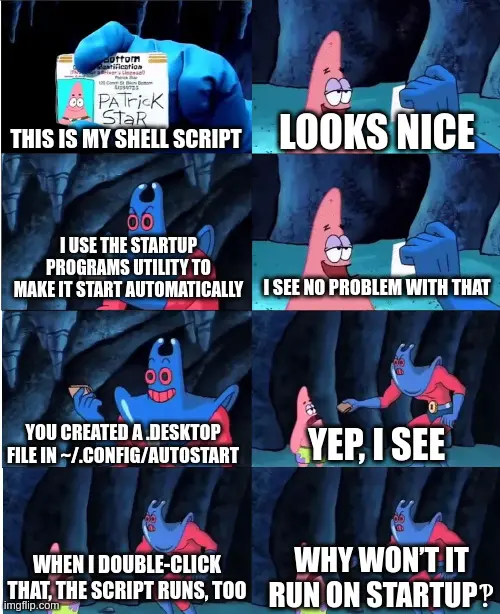I've found out the hard way: Running the script during startup, and running it using the proper user authorization, are two different things.
Programmer Humor
Welcome to Programmer Humor!
This is a place where you can post jokes, memes, humor, etc. related to programming!
For sharing awful code theres also Programming Horror.
Rules
- Keep content in english
- No advertisements
- Posts must be related to programming or programmer topics
And environment
DISPLAY and PATH in particular.
You’re right and I’m dumb. I forgot to absolute-ify one of the paths, which caused the script to be dependent on my user environment, which isn’t loaded by the desktop file.
Knowing that the environment is finicky, I made sure to only use absolute paths to all files and executables.
But thanks for the hint.
What are you using as a Desktop Environment? Certain with DEs the Autostart programs need to be added in the config file.
Cinnamon.
Which config file?
According to the Arch Wiki you need to place the .desktop file in:
~/.config/autostart/*****.desktop
You also need to add the following line to the .desktop file:
X-GNOME-Autostart-enabled=true
But that's probably the hard way to do it, I think the settings panel should also have a Startup Application tab.
Thanks for looking that up. That’s where my desktop file is located. And it has the X-GNOME-Autostart-enabled=true line. The settings panel does have a Startup Application tab, and that’s what I used. It created the .desktop file in the appropriate location.
surprised_pikachu_face.jpeg
Check your journald and/or make your script log it's actions.
Script > ~/script.log
Thank for your help. Upon looking at it again I noticed the one filepath that relied on my profile being loaded. Corrected that. Works now.
Trés stupide
Weird that it doesn't work. The usual way to run scripts on startup is through systemd units though. That has the added benefits of automatically logging all output and letting you control it through commands like systemctl enable <unit name>. It's a really neat system, and I highly recommend learning it if you see yourself doing this kind of automation more often.
You can also get cron to do it.
I miss the days of just sticking it in /etc/rc.local
Hey everyone, get a load of this fool drinking from an I ♥️ SYSV mug! Ha!
hides Lennart Pottering dartboard while everybody's distracted
The usual way to run scripts on startup is through systemd units though.
Even worse than via some utility of your window manager
I do that when I want it running with root privileges.
In case of user privileges though, the autostart is a better idea.
You was m can use user units too if you want them scoped to your user.
When all else fails...
crontab -e
@reboot sleep 300 && sudo ./myshell.sh
(this is actually broken on some distros)
I've been in the systemd world so long none of my systems even have cron
That sounds like a sad world. I like cron
LOL, I actually like systemd timers, cron seems easier to setup quickly but I do like some of the features of timers combined with services.
Reject systemd embrace bashrc.
Though, not every cron supports that.
Also, if you are packaging software, you have to do it the right way. But if not, it's often easier to go and install an init script.
I actually edited my comment right as you were responding. It's definitely broken in some distros, I think debian/ubuntu.
It's not broken. You just have to get a cron that supports it. Debian has at least one that does, but it's not the default one.
Why the long delay?
Just to make sure it pops off after fully starting up. I run a lot of old hardware, so it's useful for me. You may not need a delay.
Thanks. man 5 crontab says the @reboot syntax is supported, so I’ll give that a try if I don’t stumble upon a different solution.
Never heard of a .application file
Normally you need a .desktop file
Indeed, I made this meme from memory and got the extension wrong.
I corrected the meme. Thanks for pointing out the error
"Can you mount the /media/user/Backup drive on startup?"
"Sure."
"... where is it?"
"Somewhere else."
Drop that sucka in /etc/fstab
If I remember correctly, when fstab is incorrect even if the partition is not essential it will stop you from booting
gnome-terminal -- sh -c "my_command"
This will open that command in new terminal window at login
Hey, I was working on the same problem the other day and maybe you can help me with it a bit further. If you don't mind.
I like to run gotop on my second monitor so I can watch my system resources, and normally I just open a terminal window and type gotop and it runs and stays open and continually updates. I've made this command into a shell script to run at startup. Using this script presumably halfway works, because a terminal window shows up, but it tells me "the child process exited normally with status 127." and prompts for relaunch (which does nothing except present the same message again).
Now the internet tells me that 127 generally means "command not found" which doesn't really make sense to me because gotop is in my PATH and can be run normally without any kind of special arguments or location if I pop open a terminal and do it myself. So I'm not really sure where the problem lies. The script in question is currently parked on my desktop and when I run it manually, when logged in and everything, nothing changes except that I also get an additional terminal window that states the child process exited normally with status 0.
I'm brand new to both Linux and shell scripting so I barely have any idea what I'm doing here, I've gathered through individual research that I should also have a line starting the file with #! /bin/bash but I'm not actually even too confident about that part. Currently the entire script reads as follows:
#! /bin/bash gnome-terminal -- sh -c gotop
I've tried with and without quotes on gotop and I've tried with and without the hashbang and none of the four options have given me different results, which makes me think I'm barking at the wrong tree. I have made the script executable so I don't think that's the problem.
O wise one, please bestow upon the poor noob your knowledge. (This request is also open to other wise ones who may be passing by.)
I'm unsure whether your formatting messed up, but you shouldn't have a space between the shebang (#!) and the interpreter path (/bin/bash). Also add a new line before your command:
#!/bin/bash
gnome-terminal -- sh -c gotop
I tried this on my system (with htop instead of gotop) and it worked.
For debugging sake, put the full path to the binary, eg /usr/bin/gotop (check with which gotop)
Honestly, I have no idea :D. What I would try is:
1st check that the command is on 2nd line of script (1st line is only #!/bin/bash, note that there is no space) but that might seem wrong only due to lemmy formatting.
2nd I'd try using full path of gotop binary. Use which gotop to find where it is. Must start with a /
3rd I'd try w/o script at all. The command I quoted works in Cinnamon startup applications from the "start" menu, add new entry there with your command.
4th chatgpt knows a lot about common linux problems.